A task scheduling system is required to automate these tasks. For example, it could send promotional emails, optimize the database, create backups, or generate site traffic reports.
What is Cronjob?
Cron is a UNIX-like system task scheduler that runs shell commands at specified intervals.
If we want to schedule tasks that will be executed often, we need to edit the Crontab.
Crontab is a file that contains a list of scripts that will run periodically.
Cron is a task scheduler daemon that runs scheduled tasks at specific intervals.
Cron uses the configuration file called Crontab, the cron table, to manage the scheduling process.
Crontab contains cronjobs, each related to a specific task. Cronjobs are composed of two parts.
- Cron expression
- Shell command to be run.
* * * * * shell command to run
So what we do here is create the command using Laravel Console and then schedule that command at a particular time. You only need to add the following Cron entry to your server when using the scheduler.
Laravel Cronjob Scheduling
Laravel CronJob is a built-in task manager that allows your app to execute specific commands, such as periodically sending notifications or removing inactive users.
Any web application needs specific administrative tasks that run periodically, and doing that manually is not a good idea. In addition, applications require some tasks to be run regularly on the server.
For example, it could be creating backups, generating site traffic reports, sending promotional emails, or optimizing the database.
Whether you want to email your customers about particular events or clean up the database tables at a specific time, you will need a task-scheduling mechanism to manage the tasks.
Here are the steps to set up cron jobs scheduling:
Step 1: Configuring the Laravel.
Type the following to generate the boilerplate of Laravel 11.
composer create-project laravel/laravel crontutorial --prefer-dist
Now edit the .env file to configure the database.
DB_CONNECTION=mysql DB_HOST=127.0.0.1 DB_PORT=8889 DB_DATABASE=cron DB_USERNAME=root DB_PASSWORD=root
Migrate the tables into the database.
php artisan migrate
Step 2: Create the Laravel Artisan Command.
We will use the make: console Artisan command to generate a command class skeleton to work with.
In this application, we will send one email to the owner telling us that we have this number of users registered today.
Please type the following command to generate our console command.
php artisan make:command RegisteredUsers --command=registered:users
The above command will create a class file named RegisteredUsers.php in the app/Console/Commands directory.
We have also picked a name for the command via the command option.
It is the name that we will use when calling the command.
Now, open that command file RegisteredUsers.php and add the following code.
<?php
namespace App\Console\Commands;
use Illuminate\Console\Command;
use Illuminate\Support\Facades\Mail;
use App\Mail\SendMailable;
class RegisteredUsers extends Command
{
/**
* The name and signature of the console command.
*
* @var string
*/
protected $signature = 'registered:users';
/**
* The console command description.
*
* @var string
*/
protected $description = 'Send an email of registered users';
/**
* Execute the console command.
*/
public function handle()
{
$totalUsers = \DB::table('users') ->whereRaw('Date(created_at) = CURDATE()') ->count();
Mail::to('krunal@appdividend.com')->send(new SendMailable($totalUsers));
}
}
We wrote the handle() method to get the number of users registered today.
After we get the totalUsers, we will send that data to email.
Step 3: Configure mail provider
Laravel, by default, comes with the .env file, and in that file, they already defined variables to configure the email provider.
For this tutorial, I am using Mailtrap.io because they provide test email functionalities and provide every configuration to send a test email.
I have already signed up for Mailtrap, and my credentials look like this:
Now, add these credentials in the .env file like this:
MAIL_MAILER=smtp
MAIL_HOST=sandbox.smtp.mailtrap.io
MAIL_PORT=2525
MAIL_USERNAME=your_username
MAIL_PASSWORD=your_pwd
MAIL_ENCRYPTION=tls
MAIL_FROM_ADDRESS="support@appdividend.com"
MAIL_FROM_NAME="${APP_NAME}"
Save this file and your mailtrap configuration is ready!
Next step, we need to send an email that contains the totalUsers. So let’s create a mail class.
Step 4: Create a mailable class to send the mail.
Type the following command to generate a mail class.
php artisan make:mail SendMailableIt will create this file inside the App\Mail folder called SendMailable.php.
Now, this class contains one property, and that is count. This count is the number of users that registered today.
So the SendMailable.php file looks like this.
<?php
namespace App\Mail;
use Illuminate\Bus\Queueable;
use Illuminate\Mail\Mailable;
use Illuminate\Mail\Mailables\Content;
use Illuminate\Mail\Mailables\Envelope;
use Illuminate\Queue\SerializesModels;
class SendMailable extends Mailable
{
use Queueable, SerializesModels;
public $count;
/**
* Create a new message instance.
*/
public function __construct($count)
{
$this->count = $count;
}
/**
* Get the message envelope.
*/
public function envelope(): Envelope
{
return new Envelope(
subject: 'Send Mailable',
);
}
/**
* Get the message content definition.
*/
public function content(): Content
{
return new Content(
view: 'emails.registeredcount',
);
}
/**
* Get the attachments for the message.
*
* @return array<int, \Illuminate\Mail\Mailables\Attachment>
*/
public function attachments(): array
{
return [];
}
}
Define the view for this mail at resources >> views >> emails >> registeredcount.blade.php file.
The mails folder is not there, so we must create one and add the view registeredcount.blade.php.
<div>
Total number of registered users for today is:
{{ $count }}
</div>
Please type the following command to execute our code. But first, let us see if we can get the mail.
php artisan registered:users
Hooray! we are getting an email saying that the Total number of registered users for today is 0. Because I did not sign up for the Laravel application, and currently, it is 0, it returns 0.
Step 5: Scheduling the Commands.
Laravel task Scheduler executes the artisan command, shell, or callback periodically at a defined time.
To schedule the task, we use the Schedule::command() method in the app/routes/console.php file.
<?php
use Illuminate\Foundation\Inspiring;
use Illuminate\Support\Facades\Artisan;
use App\Console\Commands\RegisteredUsers;
use Illuminate\Support\Facades\Schedule;
Schedule::command(RegisteredUsers::class)->everyMinute();
Artisan::command('inspire', function () {
$this->comment(Inspiring::quote());
})->purpose('Display an inspiring quote')->hourly();
The Schedule::command(RegisteredUsers::class)->everyMinute() command will send an email every minute to the owner saying how many users have been registered every minute.
We can define some more time intervals. For example, you can replace ->everyMinute() with another time interval option from the following list.
You can find more about Task Scheduling in Laravel Documentation.
| Method | Description |
|---|---|
| ->cron(‘* * * * * *’); | Run the task on a custom Cron schedule |
| ->everyMinute(); | Run the task every minute |
| ->everyFiveMinutes(); | Run the task every five minutes |
| ->everyTenMinutes(); | Run the task every ten minutes |
| ->everyFifteenMinutes(); | Run the task every fifteen minutes |
| ->everyThirtyMinutes(); | Run the task every thirty minutes |
| ->hourly(); | Run the task every hour |
| ->hourlyAt(17); | Run the task every hour at 17 mins past the hour |
| ->daily(); | Run the task every day at midnight |
| ->dailyAt(’13:00′); | Run the task every day at 13:00 |
| ->twiceDaily(1, 13); | Run the task daily at 1:00 & 13:00 |
| ->weekly(); | Run the task every week |
| ->weeklyOn(1, ‘8:00’); | Run the task every week on Tuesday at 8:00 |
| ->monthly(); | Run the task every month |
| ->monthlyOn(4, ’15:00′); | Run the task every month on the 4th at 15:00 |
| ->quarterly(); | Run the task every quarter |
| ->yearly(); | Run the task every year |
| ->timezone(‘America/New_York’); | Set the timezone |
Now schedule this command via CronJob.
I am using currently MacOS, so to open the cron job scheduler, I will have to type the below command:
crontab -e
It will open a Vim text editor in which I will have to add a cron entry to my server like this:
* * * * * cd /Users/krunallathiya/Desktop/Code/laravel/crontutorial && php artisan schedule:run >> /dev/null 2>&1
So, when using Laravel’s scheduler, we only need to add a single cron configuration entry to our server that runs the schedule:run command every minute.
After a minute, we see we are getting mail containing registered users. You can see more time intervals here. So this is how you can configure the cronjob in Laravel 11.
That’s it!

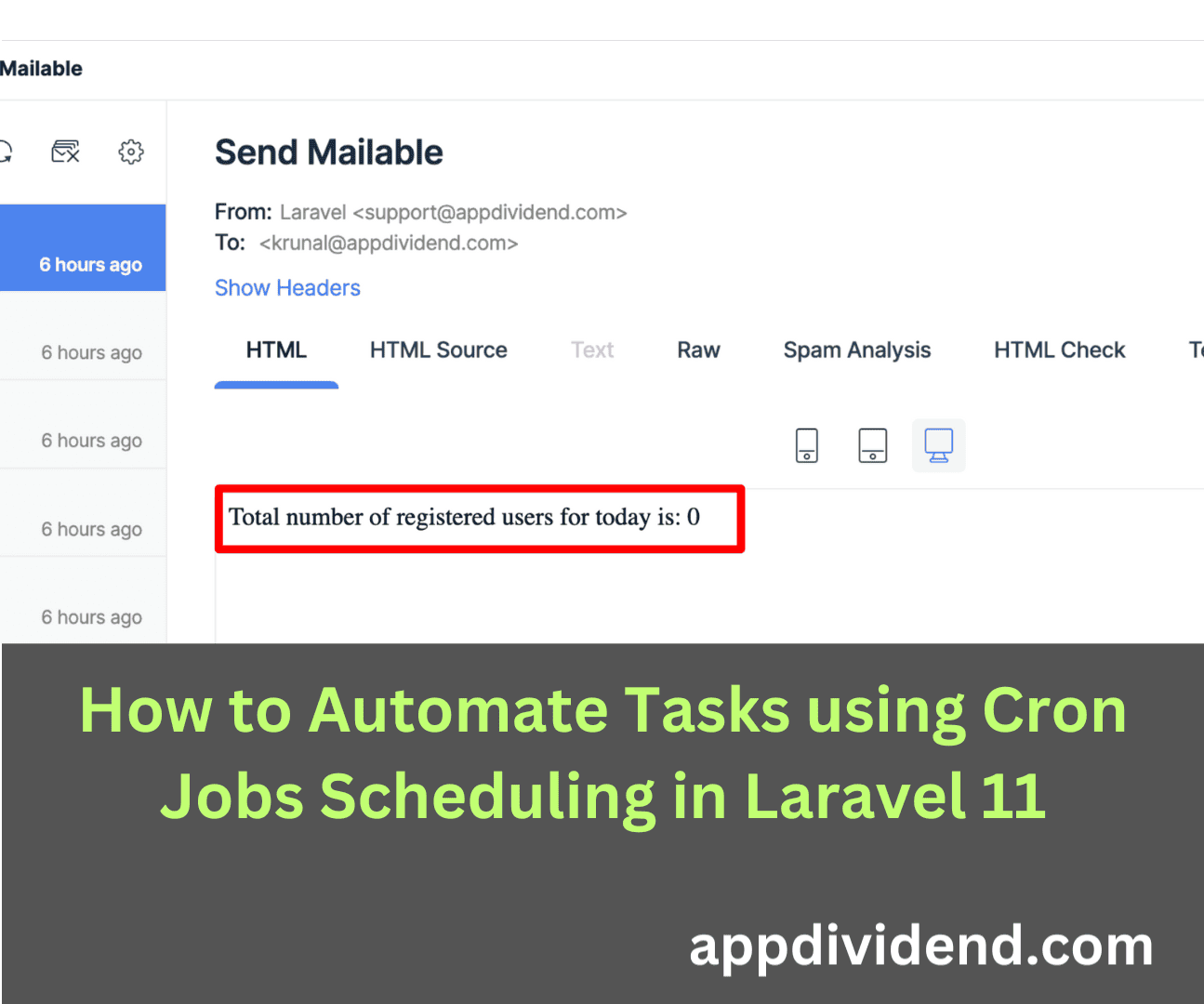
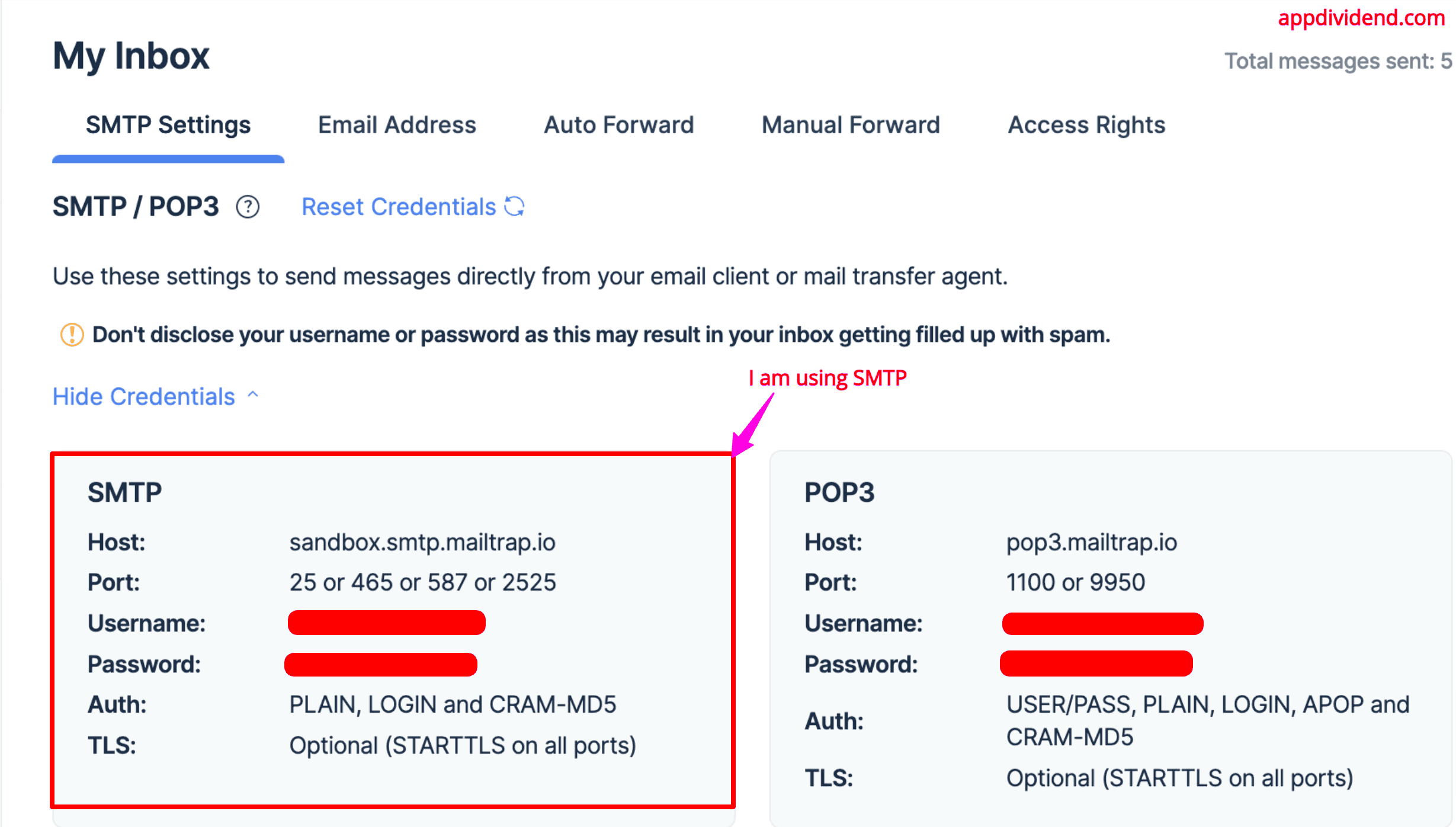
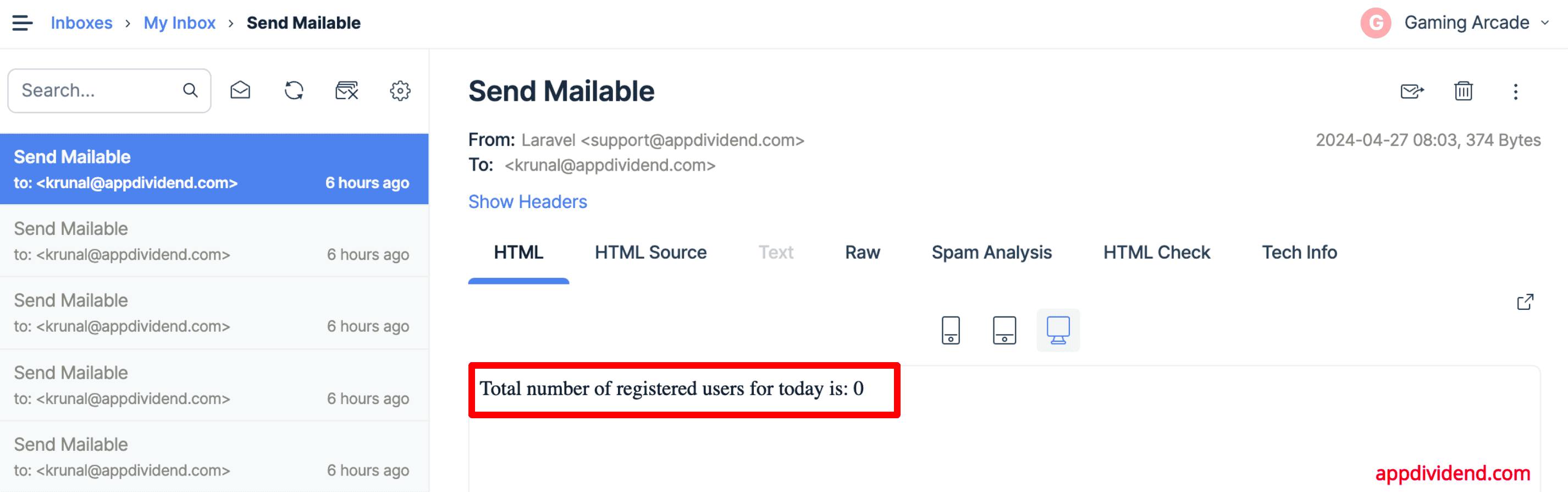

Carlos Mora
Great article! Thanks!
MCCI
Thanks so much ?
Leandro
Hi, congratulations about post. Was useful to me.
I have a doubt:
According with the your cron created here, it will be executed every minute. In this case, how the Laravel know if a daily task already executed? It hold a historic after first time?
Tks!!!
Moaz Amin
hello
I am moaz amin I am new in laravel so i need some help in task scheduling. Your tutorial is very good but I have some questions.
I am developing some task scheduling application in laravel.
My question is that how to show a simple prompt box or simple alert box after every 1 minute or after any specified time using Task Scheduling. and how to open a web page using after 1 minute and etc.
how to echo some text after some time continuously …. I can log the message after every minute but I am unable to show the echo please help me…
following is my scheduled code
$schedule->call(‘App\Http\Controllers\AdminController@showCron’)->everyMinute();
and this is my controller method code
public function showCron()
{
\Log::info(‘Controller Scheduled’);
}
after every minute this message entry inserted to log file But following code is nothing do
public function showCron()
{
echo ‘Hello Scheduled’;
}
exidas
Where exactly you expect the message “Hello Scheduled” will be shown? Cron jobs run on background, so it probably works, but you can’t see the result of your command.
tarek
https://appdividend.com/2018/03/01/laravel-cronjob-scheduling-tutorial/
i saw this link of yours , i did everything on local host , but where i run schedule run the terminal says i have no scheduled runs , i tried it on my website , still didn’t get it either , when i have did the “php artisan registered:users” it sends me an email straight away , can you please help or upload video to explain what is wrong or something
himani
Expected response code 250 but got code “530”, with message “530-5.5.1 Authentication Required …I am getting this error how i can handle it
Ting
mailtrap credential
saman
Hi , I tried all these works in localhost and every thing was ok but when i transfer files to live server i have received emails( every minute) ” Class ‘Illuminate\Console\Command’ ” . In my code , it should add records to a database table by each minutes . i created cron.php by artisan and in this file after namespace , Illuminate\Console\Command; is wrote . i am sure that all classes are present in its related folder but my work fail as above and no data become add to table. any idea is appreciated
sagar kunjadiya
Can you tell me how can i set run task to 8 days interval
Debanjan
->cron(‘0 0 */8 * *’)
Amit Kumar
HI, I saw your article this is good, but can you please suggest me how to set cron job, since I’ve windows os. Also in step 5 you’ve added this command:
* * * * * php /path-to-your-project/artisan schedule:run >> /dev/null 2>&1
which I assume is for cron job.
Joshua
Getting ajax error trying to add this on bluehost
Uzdeveloper
hello. I need send multiple emails with time, for example, send to one email after one minutes other and so on
Bibek
I got this error help please
C:\xampp\htdocs\crontutorial>php artisan registered:users
Swift_TransportException : Expected response code 250 but got code “530”, with message “530 5.7.1 Authentication required
”
at C:\xampp\htdocs\crontutorial\vendor\swiftmailer\swiftmailer\lib\classes\Swift\Transport\AbstractSmtpTransport.php: 457
453: $this->eventDispatcher->dispatchEvent($evt, ‘responseReceived’);
454: }
455:
456: if (!$valid) {
457: $this->throwException(new Swift_TransportException(‘Expected response code ‘.implode(‘/’, $wanted).’ but got code “‘.$code.'”, with message “‘.$response.'”‘, $code));
458: }
459: }
460:
461: /** Get an entire multi-line response using its sequence number */
462: protected function getFullResponse($seq)
Exception trace:
1 Swift_Transport_AbstractSmtpTransport::assertResponseCode(“530 5.7.1 Authentication required
“)
C:\xampp\htdocs\crontutorial\vendor\swiftmailer\swiftmailer\lib\classes\Swift\Transport\AbstractSmtpTransport.php : 341
2 Swift_Transport_AbstractSmtpTransport::executeCommand(“MAIL FROM:
“, [])
C:\xampp\htdocs\crontutorial\vendor\swiftmailer\swiftmailer\lib\classes\Swift\Transport\EsmtpTransport.php : 305
Please use the argument -v to see more details.
Namit Singh
Hello Krunal Post was Awesome.
I have one question below command
php artisan schedule:run
we have to run this command or it will automatically run after one minute ??
Thanks