Here is the step-by-step guide to create a CRUD application in Angular:
Step 1: Create an Angular 6 Project.
ng new ng6crud
Go into the project folder.
cd ng6crud
Start the Angular 6 application using the following command.
ng serve --open
It compiles and opens up the browser at this URL: http://localhost:4200
Step 2: Install Bootstrap.
Install Bootstrap 4 using the following command.
npm install bootstrap --save
Add the following line inside the src >> styles.css file.
@import "~bootstrap/dist/css/bootstrap.min.css"
Step 3: Create components.
Create the components folder inside the app folder.
Generate components using the following command.
ng g c components/create --spec=false ng g c components/index --spec=false ng g c components/edit --spec=false
All the components are created inside the components folder.
The app.module.ts file will be automatically updated.
Step 4: Configure the routing
Inside the app.module.ts file, create one array called routes and add the object containing the route path and route component. Also, import the RouterModule and Routes components.
// app.module.ts
import { RouterModule, Routes } from '@angular/router';
const routes: Routes = [
{
path: 'create',
component: CreateComponent
},
{
path: 'edit/:id',
component: EditComponent
},
{
path: 'index',
component: IndexComponent
}
];
Register these routes inside an app.module.ts file.
// app.module.ts
imports: [
BrowserModule,
RouterModule.forRoot(routes)
],
We can include the <router-outlet> inside an app.component.html file.
<!-- app.component.html --> <div> <router-outlet></router-outlet> </div>
You can see the components based on routes.
For example, browse http://localhost:4200/create, and you can see “create works!” in your browser.
Step 5: Adding Navigation
Add the navigation and change the app.component.html outlook due to bootstrap classes.
<!-- app.component.html -->
<nav class="navbar navbar-expand-sm bg-light">
<div class="container-fluid">
<ul class="navbar-nav">
<li class="nav-item">
<a routerLink="create" class="nav-link" routerLinkActive="active">
Create Ad Units
</a>
</li>
<li class="nav-item">
<a routerLink="index" class="nav-link" routerLinkActive="active">
All Ad Units
</a>
</li>
</ul>
</div>
</nav>
<div class="container">
<router-outlet></router-outlet>
</div>
Step 6: Add the Angular Routing Progress Indicator.
Install a third-party package. Unfortunately, as of now, Angular packages do not support third-party 6, so we need to install one library called rxjs-compat.
npm install rxjs-compat --save
Next, install the ng2-slim-loading-bar library.
The goal of this tutorial is that when we navigate to different routing components, we see the loading indicator. So for that, we need to install an ng2-slim-loading-bar library. To install, use the following cmd.
npm install ng2-slim-loading-bar --save
Register this module inside an app.module.ts file.
// app.module.ts
import { SlimLoadingBarModule } from 'ng2-slim-loading-bar';
imports: [
BrowserModule,
RouterModule.forRoot(routes),
SlimLoadingBarModule
],
The next step is to include the styling that comes with the library inside the src >> styles.css file.
@import "~bootstrap/dist/css/bootstrap.min.css"; @import "../node_modules/ng2-slim-loading-bar/style.css";
Write the following code inside an app.component.ts file.
// app.component.ts
import { Component } from '@angular/core';
import {SlimLoadingBarService} from 'ng2-slim-loading-bar';
import { NavigationCancel,
Event,
NavigationEnd,
NavigationError,
NavigationStart,
Router } from '@angular/router';
@Component({
selector: 'app-root',
templateUrl: './app.component.html',
styleUrls: ['./app.component.css']
})
export class AppComponent {
title = 'app';
constructor(private _loadingBar: SlimLoadingBarService, private _router: Router) {
this._router.events.subscribe((event: Event) => {
this.navigationInterceptor(event);
});
}
private navigationInterceptor(event: Event): void {
if (event instanceof NavigationStart) {
this._loadingBar.start();
}
if (event instanceof NavigationEnd) {
this._loadingBar.complete();
}
if (event instanceof NavigationCancel) {
this._loadingBar.stop();
}
if (event instanceof NavigationError) {
this._loadingBar.stop();
}
}
}
Write the following code in the app.component.html file. We need to add <ng2-slim-loading-bar> directive.
<ng2-slim-loading-bar color="blue"></ng2-slim-loading-bar>
<nav class="navbar navbar-expand-sm bg-light">
<div class="container-fluid">
<ul class="navbar-nav">
<li class="nav-item">
<a routerLink="create" class="nav-link" routerLinkActive="active">
Create Ad Units
</a>
</li>
<li class="nav-item">
<a routerLink="index" class="nav-link" routerLinkActive="active">
All Ad Units
</a>
</li>
</ul>
</div>
</nav>
<div class="container">
<router-outlet></router-outlet>
</div>
Save the file; the routing indicator is above the navigation bar.
Step 7: Creating a form
Inside the create.component.html file, write the following code.
<!-- create.component.html -->
<div class="card">
<div class="card-body">
<form>
<div class="form-group">
<label class="col-md-4">Unit Name</label>
<input type="text" class="form-control" name="unit_name"/>
</div>
<div class="form-group">
<label class="col-md-4">Unit Price</label>
<input type="text" class="form-control" name="unit_price"/>
</div>
<div class="form-group">
<button type="submit" class="btn btn-primary">Create Unit</button>
</div>
</form>
</div>
</div>
Step 8: Configuring HttpClientModule.
Register the HttpCientModule inside an app.module.ts file.
// app.module.ts
import { HttpClientModule } from '@angular/common/http';
imports: [
BrowserModule,
RouterModule.forRoot(routes),
SlimLoadingBarModule,
HttpClientModule
],
Step 9: Create an ad unit service to send http requests.
Type the following command in your terminal.
ng g service adunit --spec=falseYour primary adunit.service.ts file looks like this.
// adunit.service.ts
import { Injectable } from '@angular/core';
@Injectable({
providedIn: 'root'
})
export class AdunitService {
constructor() { }
}
Import the adunit.service.ts file into the app.module.ts file.
// app.module.ts
import { AdunitService } from './adunit.service';
providers: [ AdunitService ],
Step 10: Create Node.js, Express, and MongoDB.
The next step is to create Node.js, Express, and MongoDB backend to store the data. Create one file in the project root folder called server.js
Let’s install the express.js web framework and other dependencies via a node package manager(NPM).
npm install --save express body-parser cors mongoose
I do not restart the node server each time; I change the file. So I am installing the nodemon server. What it does is that when I modify the server.js file, it restarts the node.js server automatically.
npm install nodemon --save-dev
Please switch to the newly created server.js file and enter the following code.
// server.js
let express = require('express'),
path = require('path'),
bodyParser = require('body-parser'),
cors = require('cors'),
mongoose = require('mongoose');
const app = express();
var port = process.env.PORT || 4000;
var server = app.listen(function(){
console.log('Listening on port ' + port);
});
The next thing is to connect the MongoDB database with our node.js application.
If you have not installed the MongoDB database, install it and start the mongodb server.
Type the following command to start the MongoDB server.
mongodNow, I have downloaded the MongoDB client from Studio3T.
I connected to the database.
Create one config folder inside the project root. In that, create one file called DB.js.
// DB.js
module.exports = {
DB: 'mongodb://localhost:27017/ng6crud'
};
Import this DB.js file inside our server.js file and use the Mongoose library to set up the database connection with MongoDB. We can also use Mongoose to save the data in the database using Mongoose ORM.
Write the following code inside the server.js file to connect our MongoDB application to the Node.js server.
// server.js
const express = require('express'),
path = require('path'),
bodyParser = require('body-parser'),
cors = require('cors'),
mongoose = require('mongoose'),
config = require('./config/DB');
mongoose.Promise = global.Promise;
mongoose.connect(config.DB).then(
() => {console.log('Database is connected') },
err => { console.log('Can not connect to the database'+ err)}
);
const app = express();
app.use(bodyParser.json());
app.use(cors());
const port = process.env.PORT || 4000;
const server = app.listen(port, function(){
console.log('Listening on port ' + port);
});
Save a file, go to a terminal, and start the node.js server using the following command. You can also write this command inside the package.json file.
nodemon serverWe have a total of three servers running.
- Angular Development Server.
- Node.js Server.
- Mongodb Server.
Step 11: Create Express routes for our application.
We must create two folders inside the root folder called routes and models.
In the models folder, create one model called AdUnit.js.
// AdUnit.js
const mongoose = require('mongoose');
const Schema = mongoose.Schema;
// Define collection and schema for AdUnits
let AdUnit = new Schema({
unit_name: {
type: String
},
unit_price: {
type: Number
}
},{
collection: 'adunits'
});
module.exports = mongoose.model('AdUnit', AdUnit);
In the routes folder, create one file called adunit.route.js.
// adunit.route.js
const express = require('express');
const app = express();
const adUnitRoutes = express.Router();
// Require AdUnit model in our routes module
let AdUnit = require('../models/AdUnit');
// Defined store route
adUnitRoutes.route('/add').post(function (req, res) {
let adUnit = new AdUnit(req.body);
adUnit.save()
.then(game => {
res.status(200).json({'adUnit': 'AdUnit in added successfully'});
})
.catch(err => {
res.status(400).send("unable to save to database");
});
});
// Defined get data(index or listing) route
adUnitRoutes.route('/').get(function (req, res) {
AdUnit.find(function (err, adUnits){
if(err){
console.log(err);
}
else {
res.json(adUnits);
}
});
});
// Defined edit route
adUnitRoutes.route('/edit/:id').get(function (req, res) {
let id = req.params.id;
AdUnit.findById(id, function (err, adUnit){
res.json(adUnit);
});
});
// Defined update route
adUnitRoutes.route('/update/:id').post(function (req, res) {
AdUnit.findById(req.params.id, function(err, adUnit) {
if (!adUnit)
return next(new Error('Could not load Document'));
else {
adUnit.unit_name = req.body.unit_name;
adUnit.unit_price = req.body.unit_price;
adUnit.save().then(adUnit => {
res.json('Update complete');
})
.catch(err => {
res.status(400).send("unable to update the database");
});
}
});
});
// Defined delete | remove | destroy route
adUnitRoutes.route('/delete/:id').get(function (req, res) {
AdUnit.findByIdAndRemove({_id: req.params.id}, function(err, adUnit){
if(err) res.json(err);
else res.json('Successfully removed');
});
});
module.exports = adUnitRoutes;
I have written all the logic to create, read, update, and delete the data from the mongodb database.
Include this adunit.route.js route file inside a server.js file.
// server.js
const adUnitRoutes = require('./routes/adunit.route');
app.use('/adunits', adUnitRoutes);
So, our final server.js file looks like this.
const express = require('express'),
path = require('path'),
bodyParser = require('body-parser'),
cors = require('cors'),
mongoose = require('mongoose'),
config = require('./config/DB');
const app = express();
mongoose.Promise = global.Promise;
mongoose.connect(config.DB).then(
() => {console.log('Database is connected') },
err => { console.log('Can not connect to the database'+ err)}
);
const adUnitRoutes = require('./routes/adunit.route');
app.use(bodyParser.json());
app.use(cors());
const port = process.env.PORT || 4000;
app.use('/adunits', adUnitRoutes);
const server = app.listen(port, function(){
console.log('Listening on port ' + port);
});
Step 12: Add ReactiveFormsModule at the Angular.
Inside the app.module.ts file, add the ReactiveFormsModule from the @angular/forms package.
// app.module.ts
import { ReactiveFormsModule } from '@angular/forms';
imports: [
BrowserModule,
RouterModule.forRoot(routes),
SlimLoadingBarModule,
HttpClientModule,
ReactiveFormsModule
],
Then, we validate the forms. So first, write the form HTML in the create.component.html.
<!-- create.component.html -->
<div class="card">
<div class="card-body">
<form [formGroup]="angForm" novalidate>
<div class="form-group">
<label class="col-md-4">Unit Name</label>
<input type="text" class="form-control" name="unit_name" formControlName="unit_name" #unit_name/>
</div>
<div *ngIf="angForm.controls['unit_name'].invalid && (angForm.controls['unit_name'].dirty || angForm.controls['unit_name'].touched)" class="alert alert-danger">
<div *ngIf="angForm.controls['unit_name'].errors.required">
Unit Name is required.
</div>
</div>
<div class="form-group">
<label class="col-md-4">Unit Price</label>
<input type="text" class="form-control" name="unit_price" formControlName="unit_price" #unit_price/>
</div>
<div *ngIf="angForm.controls['unit_price'].invalid && (angForm.controls['unit_price'].dirty || angForm.controls['unit_price'].touched)" class="alert alert-danger">
<div *ngIf="angForm.controls['unit_price'].errors.required">
Unit Price is required.
</div>
</div>
<div class="form-group">
<button (click)="addAdUnit(unit_name.value, unit_price.value)" [disabled]="angForm.pristine || angForm.invalid" class="btn btn-primary">Create Unit</button>
</div>
</form>
</div>
</div>
Also, we need to write the form validation logic in the create.component.ts file.
// create.component.ts
import { Component, OnInit } from '@angular/core';
import { FormGroup, FormBuilder, Validators } from '@angular/forms';
import { AdunitService } from '../../adunit.service';
@Component({
selector: 'app-create',
templateUrl: './create.component.html',
styleUrls: ['./create.component.css']
})
export class CreateComponent implements OnInit {
angForm: FormGroup;
constructor(private adunitservice: AdunitService, private fb: FormBuilder) {
this.createForm();
}
createForm() {
this.angForm = this.fb.group({
unit_name: ['', Validators.required ],
unit_price: ['', Validators.required ]
});
}
addAdUnit(unit_name, unit_price) {
this.adunitservice.addAdUnit(unit_name, unit_price);
}
ngOnInit() {
}
}
We used the addAdUnit() function but not created inside an adunit.service.ts file.
So, let us create that.
// adunit.service.ts
import { Injectable } from '@angular/core';
import { HttpClient } from '@angular/common/http';
@Injectable({
providedIn: 'root'
})
export class AdunitService {
uri = 'http://localhost:4000/adunits';
constructor(private http: HttpClient) { }
addAdUnit(unit_name, unit_price) {
const obj = {
unit_name: unit_name,
unit_price: unit_price
};
this.http.post(`${this.uri}/add`, obj)
.subscribe(res => console.log('Done'));
}
}
Go to this URL and check the validation: http://localhost:4200/create.
Fill in the values and submit the form.
You can see in the console that we have successfully saved the values in the MongoDB database.
You can see it in the MongoDB database.
Step 13: Displaying the data on the frontend
In the index.component.html file, write the following code.
<!-- index.component.html -->
<table class="table table-hover">
<thead>
<tr>
<td>Ad Unit Name</td>
<td>Ad Unit Price</td>
<td colspan="2">Actions</td>
</tr>
</thead>
<tbody>
<tr *ngFor="let adunit of adunits">
<td>{{ adunit.unit_name }}</td>
<td>{{ adunit.unit_price }}</td>
<td><a [routerLink]="['/edit', adunit._id]" class="btn btn-primary">Edit</a></td>
<td><a [routerLink]="" class="btn btn-danger">Delete</a></td>
</tr>
</tbody>
</table>
Now, inside the index folder, create one file called AdUnit.ts. AdUnit.ts is an interface that tells Angular 6 what kind of backend data we need to display at the Angular 6 front. For example, we are using the Strict TypeScript type-checking feature.
// AdUnit.ts
export interface AdUnit {
id: Number;
unit_name: String;
unit_price: Number;
}
Inside the adunit.service.ts file, we need to write the function that fetches the unit data from the MongoDB database and displays it in the Angular application.
// adunit.service.ts
import { Injectable } from '@angular/core';
import { HttpClient } from '@angular/common/http';
import { AdUnit } from './components/index/AdUnit';
@Injectable({
providedIn: 'root'
})
export class AdunitService {
uri = 'http://localhost:4000/adunits';
constructor(private http: HttpClient) { }
addAdUnit(unit_name, unit_price) {
const obj = {
unit_name: unit_name,
unit_price: unit_price
};
this.http.post(`${this.uri}/add`, obj)
.subscribe(res => console.log('Done'));
}
getAdUnits() {
return this
.http
.get(`${this.uri}`);
}
}
We must include this adunit.service.ts file and AdUnit.ts file inside an index.component.ts file.
// index.component.ts
import { Component, OnInit } from '@angular/core';
import { AdUnit } from './AdUnit';
import { AdunitService } from '../../adunit.service';
@Component({
selector: 'app-index',
templateUrl: './index.component.html',
styleUrls: ['./index.component.css']
})
export class IndexComponent implements OnInit {
adunits: AdUnit[];
constructor(private adunitservice: AdunitService) { }
ngOnInit() {
this.adunitservice
.getAdUnits()
.subscribe((data: AdUnit[]) => {
this.adunits = data;
});
}
}
Step 14: Edit Form and Update the Data
We need to fetch the data from the MongoDB database using _id wise and display that data in the edit.component.html file.
So first, the edit.component.html form looks like this.
<!-- edit.component.html -->
<div class="card">
<div class="card-body">
<form [formGroup]="angForm" novalidate>
<div class="form-group">
<label class="col-md-4">Unit Name</label>
<input type="text" class="form-control" name="unit_name" formControlName="unit_name" #unit_name [(ngModel)] = "adunit.unit_name"/>
</div>
<div *ngIf="angForm.controls['unit_name'].invalid && (angForm.controls['unit_name'].dirty || angForm.controls['unit_name'].touched)" class="alert alert-danger">
<div *ngIf="angForm.controls['unit_name'].errors.required">
Unit Name is required.
</div>
</div>
<div class="form-group">
<label class="col-md-4">Unit Price</label>
<input type="text" class="form-control" name="unit_price" formControlName="unit_price" #unit_price [(ngModel)] = "adunit.unit_price"/>
</div>
<div *ngIf="angForm.controls['unit_price'].invalid && (angForm.controls['unit_price'].dirty || angForm.controls['unit_price'].touched)" class="alert alert-danger">
<div *ngIf="angForm.controls['unit_price'].errors.required">
Unit Price is required.
</div>
</div>
<div class="form-group">
<button (click)="updateAdUnit(unit_name.value, unit_price.value)" [disabled]="angForm.invalid" class="btn btn-primary">Update Unit</button>
</div>
</form>
</div>
</div>
Inside the edit.component.ts file, write the following code.
// edit.component.ts
import { Component, OnInit } from '@angular/core';
import { ActivatedRoute, Router } from '@angular/router';
import { FormGroup, FormBuilder, Validators } from '@angular/forms';
import { AdUnit } from '../index/AdUnit';
import { AdunitService } from '../../adunit.service';
@Component({
selector: 'app-edit',
templateUrl: './edit.component.html',
styleUrls: ['./edit.component.css']
})
export class EditComponent implements OnInit {
adunit: any = {};
angForm: FormGroup;
constructor(private route: ActivatedRoute,
private router: Router,
private adunitservice: AdunitService,
private fb: FormBuilder) {
this.createForm();
}
createForm() {
this.angForm = this.fb.group({
unit_name: ['', Validators.required ],
unit_price: ['', Validators.required ]
});
}
ngOnInit() {
this.route.params.subscribe(params => {
this.adunitservice.editAdUnit(params['id']).subscribe(res => {
this.adunit = res;
});
});
}
}
It would be best to create an editAdUnit function inside an adunit.service.ts file.
// adunit.service.ts
import { Injectable } from '@angular/core';
import { HttpClient } from '@angular/common/http';
import { AdUnit } from './components/index/AdUnit';
@Injectable({
providedIn: 'root'
})
export class AdunitService {
uri = 'http://localhost:4000/adunits';
constructor(private http: HttpClient) { }
addAdUnit(unit_name, unit_price) {
const obj = {
unit_name: unit_name,
unit_price: unit_price
};
this.http.post(`${this.uri}/add`, obj)
.subscribe(res => console.log('Done'));
}
getAdUnits() {
return this
.http
.get(`${this.uri}`);
}
editAdUnit(id) {
return this
.http
.get(`${this.uri}/edit/${id}`);
}
}
You can see the edited data from the MongoDB database.
Inside the adunit.service.ts file, we need to write the function that updates the data.
// adunit.service.ts
updateAdUnit(unit_name, unit_price, id) {
const obj = {
unit_name: unit_name,
unit_price: unit_price
};
this
.http
.post(`${this.uri}/update/${id}`, obj)
.subscribe(res => console.log('Done'));
}
Now write the updateAdUnit() function inside the edit.component.ts file.
// edit.component.ts
updateAdUnit(unit_name, unit_price) {
this.route.params.subscribe(params => {
this.adunitservice.updateAdUnit(unit_name, unit_price, params['id']);
this.router.navigate(['index']);
});
}
Finally, you can be able to update the data.
So, if you find no error on the console, you can successfully update the data.
I have already written the edit and update service to make an API call. So till now, Create, Read, Update is complete of this Angular 6 CRUD Example Tutorial. Now, take a look at Delete.
We must define the click event on the delete button inside an index.component.html file.
<!-- index.component.html -->
<tr *ngFor="let adunit of adunits">
<td>{{ adunit.unit_name }}</td>
<td>{{ adunit.unit_price }}</td>
<td><a [routerLink]="['/edit', adunit._id]" class="btn btn-primary">Edit</a></td>
<td><button (click)="deleteAdUnit(adunit._id)" class="btn btn-danger">Delete</button></td>
</tr>
Write the deleteAdUnit function inside an index.component.ts file.
// index.component.ts
deleteAdUnit(id) {
this.adunitservice.deleteAdUnit(id).subscribe(res => {
console.log('Deleted');
});
}
Finally, create the deleteAdUnit() function inside the adunit.service.ts file.
// adunit.service.ts
deleteAdUnit(id) {
return this
.http
.get(`${this.uri}/delete/${id}`);
}
That’s it.

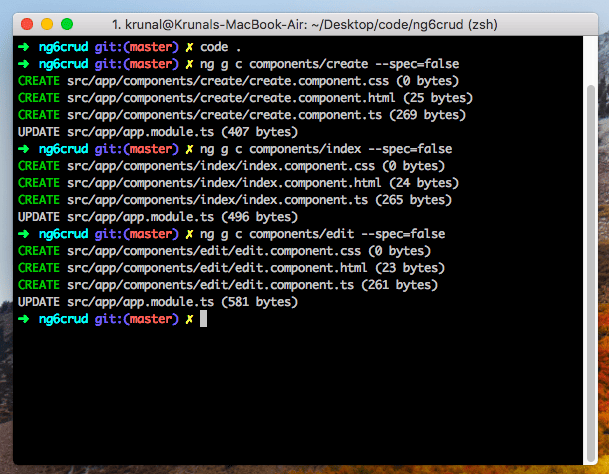


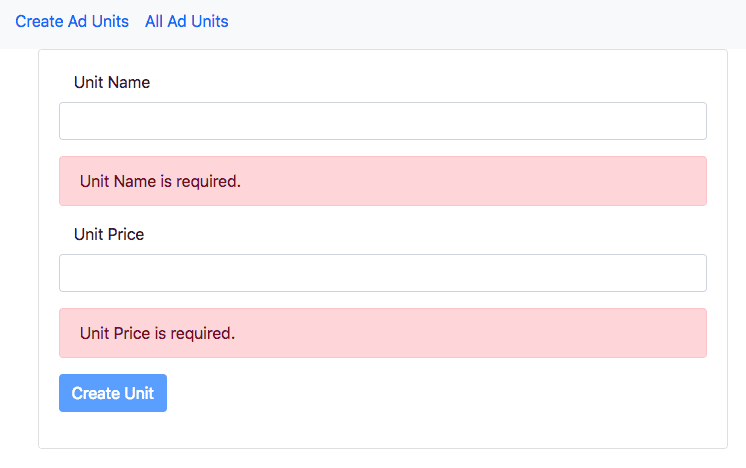
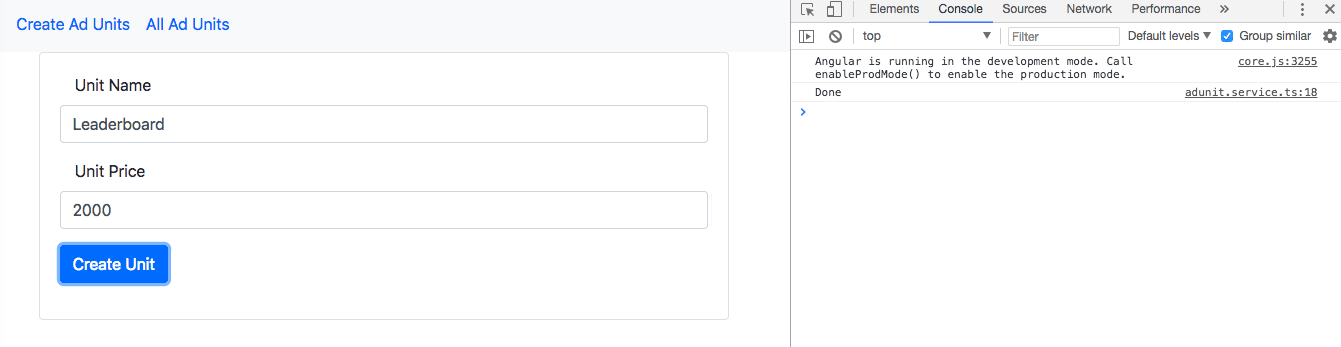
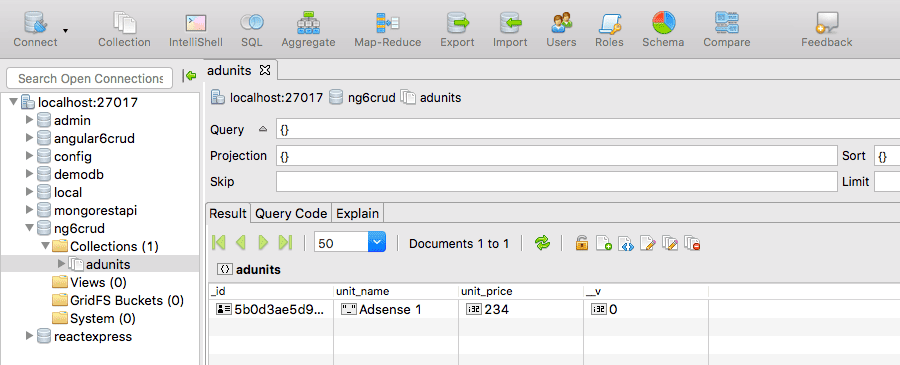
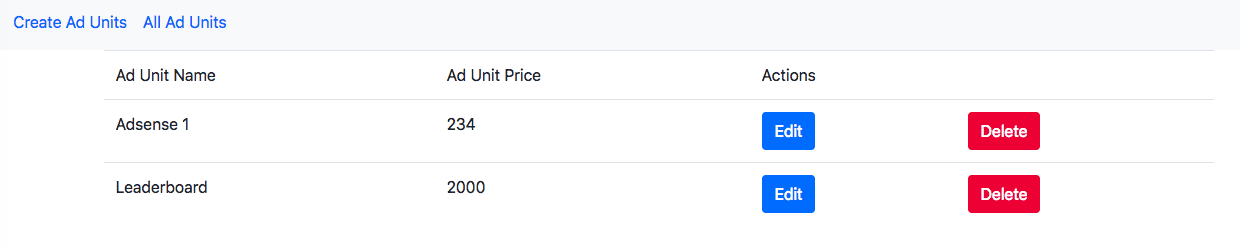

jylac
Great tutorial !
But how to refresh the page after removing or editing an adunit ?
Many thanks
AnassL
Good job, but got a console error when tried to use “Edit” template:
It looks like you’re using ngModel on the same form field as formControlName.
Support for using the ngModel input property and ngModelChange event with
reactive form directives has been deprecated in Angular v6 and will be removed
in Angular v7.
For more information on this, see our API docs here:
https://angular.io/api/forms/FormControlName#use-with-ngmodel
And when I click on submit button, I get the following error:
https://example.com/api/values/update/5 404 ()
Shruthi
POST http://localhost:4000/adunits/add 404 (Not Found) 4000/adunits/add:1
core.js:1542 ERROR HttpErrorResponse {headers: HttpHeaders, status: 404, statusText: “Not Found”, url: “http://localhost:4000/adunits/add”, ok: false, …}
I got the above error while sending the data from form to db, could u help me out where exactly i should see
Krunal
I have checked my code again, it is working fine, please check the Github repo, if you have any doubt.
Lahiru Mahagamage
Try disabling your adblocker. That worked for me 😛
venkat
Hi Krunal, I am also getting the same error as posted by Shruthi.
Can you please help?
Krunal
I have checked my code again, it is working fine, please check the Github repo, if you have any doubt. If all the servers are working fine then it should be working great!!
Faiz Ahmed
Please do a tutorial on Angular 6 authentication with Firebase and AngularFire please
Krunal
Thanks!! I will try my best to do that.
Monica
Check your server.js file and model,config and routes folder location (https://github.com/KrunalLathiya/Angular6CRUDTutorial ) as given. mongod and nodemon server should be running
Tom
Hi Krunal, thanks for the concise but full-featured tutorial. Unfortunately I have the same problem as Venkat and Shruthi. I’ve checked the repo and I can’t see differences between my code and the repo code with diff.
It it failing when trying to use the AdunitService addAdUnit() function. Here is the error:
error: error { target: XMLHttpRequest, isTrusted: true, lengthComputable: false, … }
headers: Object { normalizedNames: Map(0), lazyUpdate: null, headers: Map(0) }
message: “Http failure response for (unknown url): 0 Unknown Error”
name: “HttpErrorResponse”
ok: false
status: 0
statusText: “Unknown Error”
url: null
It seems that maybe url is null? Do you have any ideas?
Thanks.
Jeff
I also get this error. Well documented but none of the fixes below work for me. You might want to try some of them.
https://stackoverflow.com/questions/47180634/i-get-http-failure-response-for-unknown-url-0-unknown-error-instead-of-actu
Fix 1:
Install the plugin for chrome,
Fix 2:
change
app.use(cors());
to
app.use(cors({
‘allowedHeaders’: [‘sessionId’, ‘Content-Type’],
‘exposedHeaders’: [‘sessionId’],
‘origin’: ‘*’,
‘methods’: ‘GET,HEAD,PUT,PATCH,POST,DELETE’,
‘preflightContinue’: false
}));
Fix3: disable web security in chrome
–disable-web-security –user-data-dir=c:\my\data
Rad
working for me after turn off ads block extension
Lahiru Mahagamage
Exactly what Rad Says… Excuse the pun. but it’s the adblocker that stops data from sending to the db.
Sagun Chauhan
Im having same error as many
||| Http failure response for http (url) 404 not found
David L Belisle
I also had this error, which was not a problem with the code. Instead, my browser was stopping the HTTP request because of browser settings, specifically you should check for Ad Blocker settings in Chrome as well as any plugins (mine was Avira Browser Safety plugin.)
Tom
After some testing with different browsers, it seems that the error Venkat, Shruthi and I are getting only happens in Firefox. Opera and Chrome work perfectly. Does anyone have any idea why it’s only not working in Firefox?
Krunal
I have not check that yet Tom, but will check and update it.
Dave
Same here. However with Firefox Developer Edition it works fine.
Perhaps something changed with the last version of FF (I did update FF but not FFD)? Thanks
Mary Raichel Paulson
Thank you very much. This is so helpfull
Jeff
Looks like some people are getting this error.
https://stackoverflow.com/questions/48557390/angular-4-http-failure-response-for-unknown-url-0-unknown-error
Any help to get around this?
Arif Iqbal
Many thanks for this great tutorial.
Can you please share some resource to deploy this app with current structure etc.
vrushang
Hey krunal how can i execute two commands at a time?nodemon server and ng server -open.
Cmd only alllows one at a time.What should i do?
Krunal
You need to type both the commands on different command line tabs. Not the same one. It will start two different servers, running on different ports.
Björn
hi, i can not start the nodeman server with command “nodeman server”. the shell output was “Command not finde”. I must install the nodeman server globaly with following command that we can start it. sudo npm install -g nodemon –save
Krunal
sudo npm install -g nodemon –save try this command.
Alex
Hey what am i missing in this package.json file. it starts either server.js or ng serve, based on the order of command
“version”: “0.0.0”,
“scripts”: {
“ng”: “ng”,
“start”: “nodemon server.js && ng serve”,
“build”: “ng build”,
“test”: “ng test”,
“lint”: “ng lint”,
“e2e”: “ng e2e”
jibin
hi sir,
i have this error ./src/app/app.module.ts
Module parse failed: Unexpected token (53:0)
You may need an appropriate loader to handle this file type.
| RouterModule.forRoot(routes)
| ],
| ;
|
how this fix it
sungki scott lee
Hey, nice tutorial,, thanks
1. typo
getAdUnits() {
return this
.http
.get(`${this.uri}/adunits`); ==> should be .get(`${this.uri}/`);
}
Coded
This help me out. Thanks
KPS
Thanks for edit!
Pramod
Thanks for the correction.
Mohammad
Thank you for this helpful tutorial
I have one question
How can I publish this project to production server
I build the angular project with ng build –prod but I don’t have any idea about nodejs
Could you please explain this question
Rad
Call enableProdMode() to enable the production mode.
Murugan
Nice article.
How to refresh automatically?
Thank You
Fritas
Thank you for Your Tuto , but i don t find the path of server.js ? could please help me
Giang
i cant start node js server with nodemon server what i can do
RadRouached
The local installation of nodemon can be run by calling: npx nodemon server
Fenitra
Super tuto! Grand merci à Vous! Est-ce que tu peux me guider pour l’utilisation de mysql au lieu de MongoDB? merci d’avance! J’adore votre tuto!
Krunal
Thanks!! I will try my best to do that
Faiz Ahmed
Please do a tutorial on Angular 6 authentication with Firebase and AngularFire please
Omar
hello,
i followed your tutorial and i am beginner in angular and node js.
i am getting this error when i do submit add unit form. what is the issue here?
Luc
Hi Thanks for the great trutorial.
But can you tell me how to connect an hosted MongoDB environment?
Thanks!
Luc
Hi, thanks for this clear tutorial.
But how to make a connection to the hosted environment on mongodb.com?
Dominic
getting 404 Bad Request – related to addProducts(x, x) {} any help?
Abbas
thank you for this tutorial, perfect .. it works all well plz add search filter for unit in the unit list
Prasanta
Hi I am getting the following error, when i click the .
zone.js:2969 OPTIONS http://localhost:27017/adunits/add net::ERR_CONNECTION_RESET
core.js:12632 ERROR
HttpErrorResponse {headers: HttpHeaders, status: 0, statusText: “Unknown Error”, url: null, ok: false, …}
error: ProgressEvent {isTrusted: true, lengthComputable: false, loaded: 0, total: 0, type: “error”, …}
headers: HttpHeaders {normalizedNames: Map(0), lazyUpdate: null, headers: Map(0)}
message: “Http failure response for (unknown url): 0 Unknown Error”
name: “HttpErrorResponse”
ok: false
status: 0
statusText: “Unknown Error”
url: null
__proto__: HttpResponseBase
when i check the link “http://localhost:27017/adunits/add” at browser I am getting the message
“It looks like you are trying to access MongoDB over HTTP on the native driver port.”
Christopher Crisson
I had the error many people seem to be getting when trying to connect to the database. My problem was with the AdUnit.js file inside the models directory. I was able to find it by checking the terminal tab running nodemon. Look for “[nodemon] app crashed – waiting for file changes before starting…”. Hope this helps someone.
Christopher
I had the error many people seem to be getting when trying to connect to the database. My problem was with the AdUnit.js file inside the models directory. I was able to find it by checking the terminal tab running nodemon. Look for “[nodemon] app crashed – waiting for file changes before starting…”. Hope this helps someone.
Katheeja
can you please help on how to display data from database to angular using oracle?
Mikhail MI Sinaysky
Katheeja,
Did you solve a problem with Oracle DB connection?. If so Can you contact me? I desperately need to solve the same problem.
Pranali Mejari
Hi Krunal,
Thank you so much for great tutorial:-)
I got some errors during coding, but solved them by R&D.
Please keep continuing posting such knowledgeable tutorials, thanks again.
VIJAYAKUMAR
Hai, I am Run the program successfully, But It connected successfully in the database, But No Data send to the mongodb Collection… How i can solve this Problem…
Cihan
ERROR
HttpErrorResponse {headers: HttpHeaders, status: 0, statusText: “Unknown Error”, url: “http://localhost:4000/adunits/add”, ok: false, …}
error: ProgressEvent {isTrusted: true, lengthComputable: false, loaded: 0, total: 0, type: “error”, …}
headers: HttpHeaders {normalizedNames: Map(0), lazyUpdate: null, headers: Map(0)}
message: “Http failure response for http://localhost:4000/adunits/add: 0 Unknown Error”
name: “HttpErrorResponse”
ok: false
status: 0
statusText: “Unknown Error”
url: “http://localhost:4000/adunits/add”
__proto__: HttpResponseBase
Cihan
Hi , i sent a post one hour ago. I solved that problem. server.js was not in the root directory and i didn’t run the nodeman server command. Also this article is great
Mahender
Great explanation. I have one doubt,
How can we show success messages like added, updated, deleted successfully using sweet alerts.