Angular Material Modal is a built-in module filled with significant, modern UI components that work across the web, mobile, and desktop applications. The MatDialog service can open modal dialogs with Material Design styling and animations.
Here is the step-by-step guide to implementing the material dialog modal in Angular.
Step 1: Setup Angular 18 project
If you have not installed Angular CLI, you can install it using the below command:
npm install -g @angular/cli
Now, you can create a new Angular project using the below command:
ng new dialog-app
Go inside the project folder:
cd dialog-app
Step 2: Install Angular Material
You can add the Angular Material module to your project using the below command:
ng add @angular/material
Step 3: Create a dropdown component
You can generate a new angular component using this command:
ng generate component material-dialog
Step 4: Import Angular Material Modules
We must import the MatDialogModule and any other Material modules for dialog in the src/app/app.component.ts file:
import { Component } from '@angular/core';
import { RouterOutlet } from '@angular/router';
import { MatDialogModule } from '@angular/material/dialog';
import { MatButtonModule } from '@angular/material/button';
@Component({
selector: 'app-root',
standalone: true,
imports: [RouterOutlet, MatDialogModule, MatButtonModule],
templateUrl: './app.component.html',
styleUrl: './app.component.css',
})
export class AppComponent {
title = 'dialog-app';
}
Step 5: Add an HTML for Dropdown
Open src/app/material-dialog/material-dialog.component.html and add the following HTML code:
<h1 mat-dialog-title class="dialog-title">Dialog Title</h1>
<div mat-dialog-content class="dialog-content">
<p>This is the dialog content</p>
</div>
<div mat-dialog-actions class="dialog-actions">
<button mat-flat-button color="primary" (click)="onNoClick()">Close</button>
</div>
In the material-dialog.component.ts, add a method to close the dialog:
import { Component } from '@angular/core';
import { MatDialogRef } from '@angular/material/dialog';
@Component({
selector: 'app-material-dialog',
standalone: true,
imports: [],
templateUrl: './material-dialog.component.html',
styleUrl: './material-dialog.component.css',
})
export class MaterialDialogComponent {
constructor(public dialogRef: MatDialogRef<MaterialDialogComponent>) {}
onNoClick(): void {
this.dialogRef.close();
}
}
Step 6: Open the Dialog from Another Component
To open the dialog, inject the MatDialog service into the component from which you want to trigger the dialog.
For example, you can add the below code in src/app/app.component.ts:
import { Component } from '@angular/core';
import { RouterOutlet } from '@angular/router';
import { MatDialogModule } from '@angular/material/dialog';
import { MatButtonModule } from '@angular/material/button';
import { MatDialog } from '@angular/material/dialog';
import { MaterialDialogComponent } from './material-dialog/material-dialog.component';
@Component({
selector: 'app-root',
standalone: true,
imports: [RouterOutlet, MatDialogModule, MatButtonModule],
templateUrl: './app.component.html',
styleUrl: './app.component.css',
})
export class AppComponent {
constructor(public dialog: MatDialog) {}
openDialog(): void {
const dialogRef = this.dialog.open(MaterialDialogComponent, {
width: '400px',
});
dialogRef.afterClosed().subscribe((result) => {
console.log('The dialog was closed');
});
}
}
In this code, we used the MatDialog service to open the MaterialDialog component by creating a reference.
Then, we used the afterClosed() function on that dialog reference. So, when the dialog is closed, we log the statement.
Step 7: Add a trigger button in the app component
Open the src/app/app.component.html file and add a button to trigger the dialog:
<button mat-button (click)="openDialog()">Open Dialog</button>
Add custom styles to your dialog by defining CSS classes in the dialog component’s stylesheet.
Add the following code inside the material-dialog.component.css file:
::ng-deep .mat-dialog-container {
border-radius: 12px;
padding: 24px;
background-color: #fff;
box-shadow: 0 2px 10px rgba(0, 0, 0, 0.2);
}
.dialog-title {
font-size: 24px;
font-weight: 600;
color: #3f51b5;
margin-bottom: 16px;
}
.dialog-content {
font-size: 16px;
color: #333;
margin-bottom: 24px;
}
.dialog-actions {
display: flex;
justify-content: flex-end;
}
.dialog-actions button {
font-weight: 600;
color: #3f51b5;
}
Step 8: Testing the Angular Dialog
Go to the root of your Angular project, open the terminal, and start the development server using this command:
ng serve --open
Go to this URL: http://localhost:4200/, and you will see something like this:
If you click on the “Open Dialog” button from the above screenshot, you will a modal like this:
That’s it!

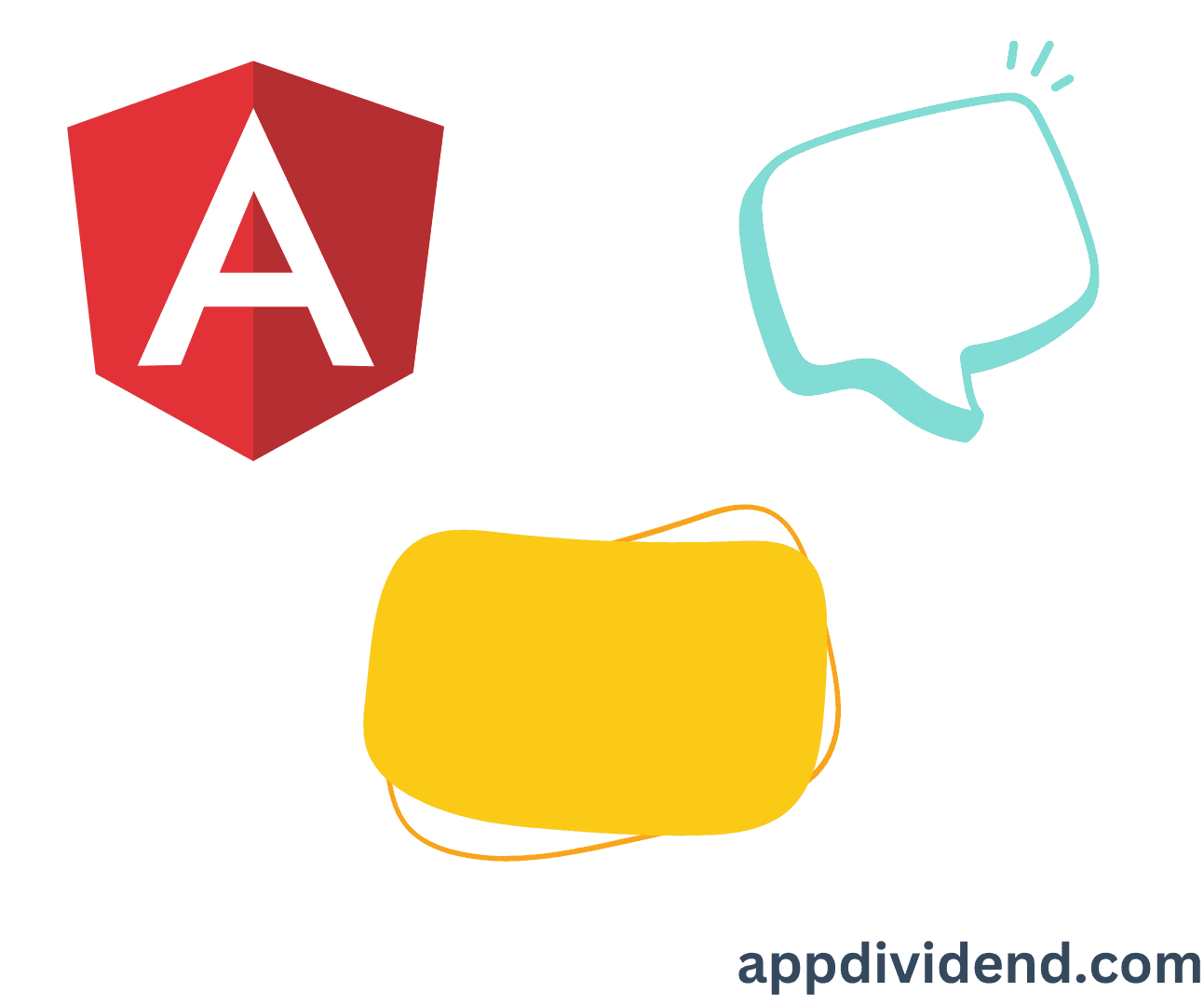
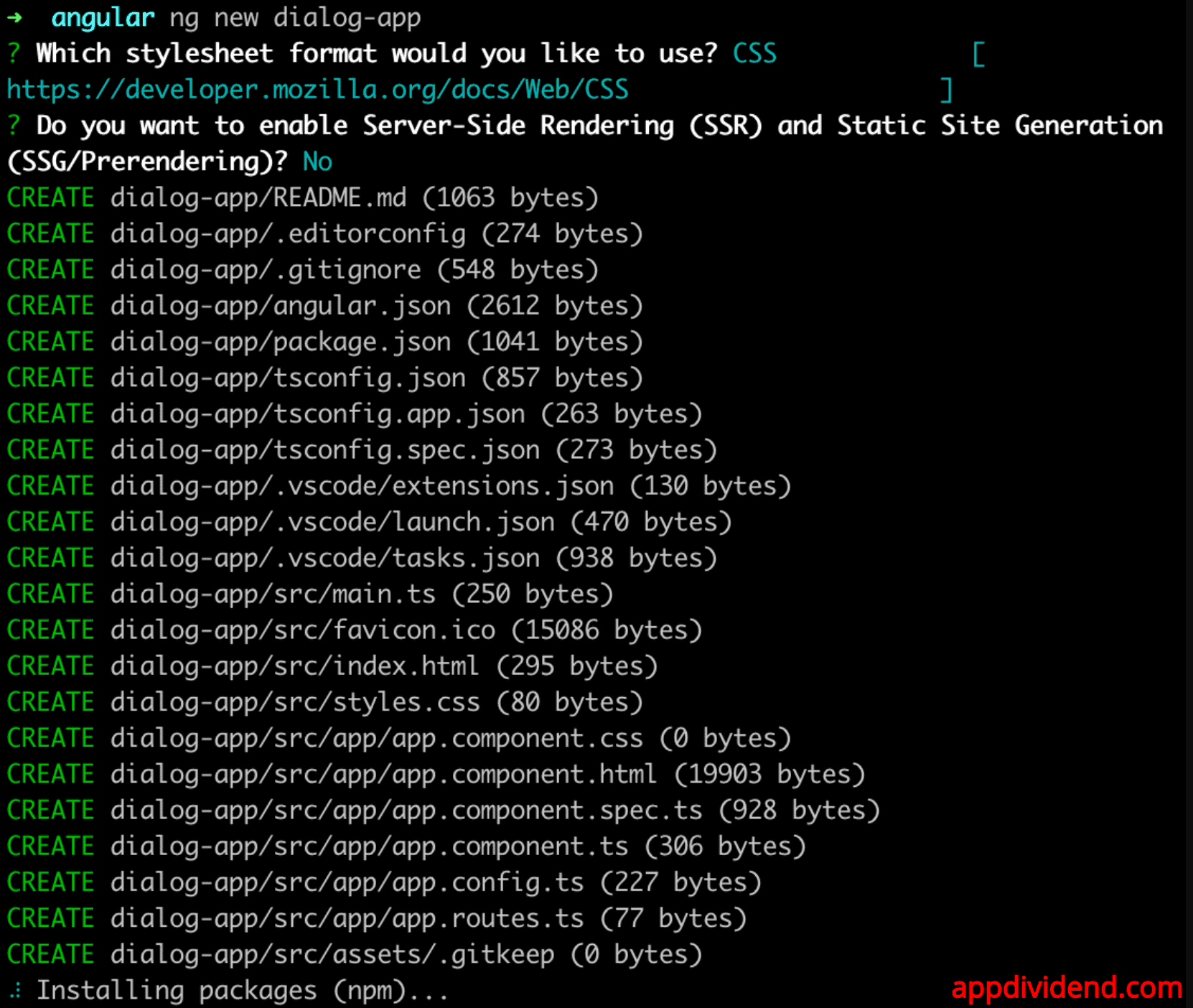
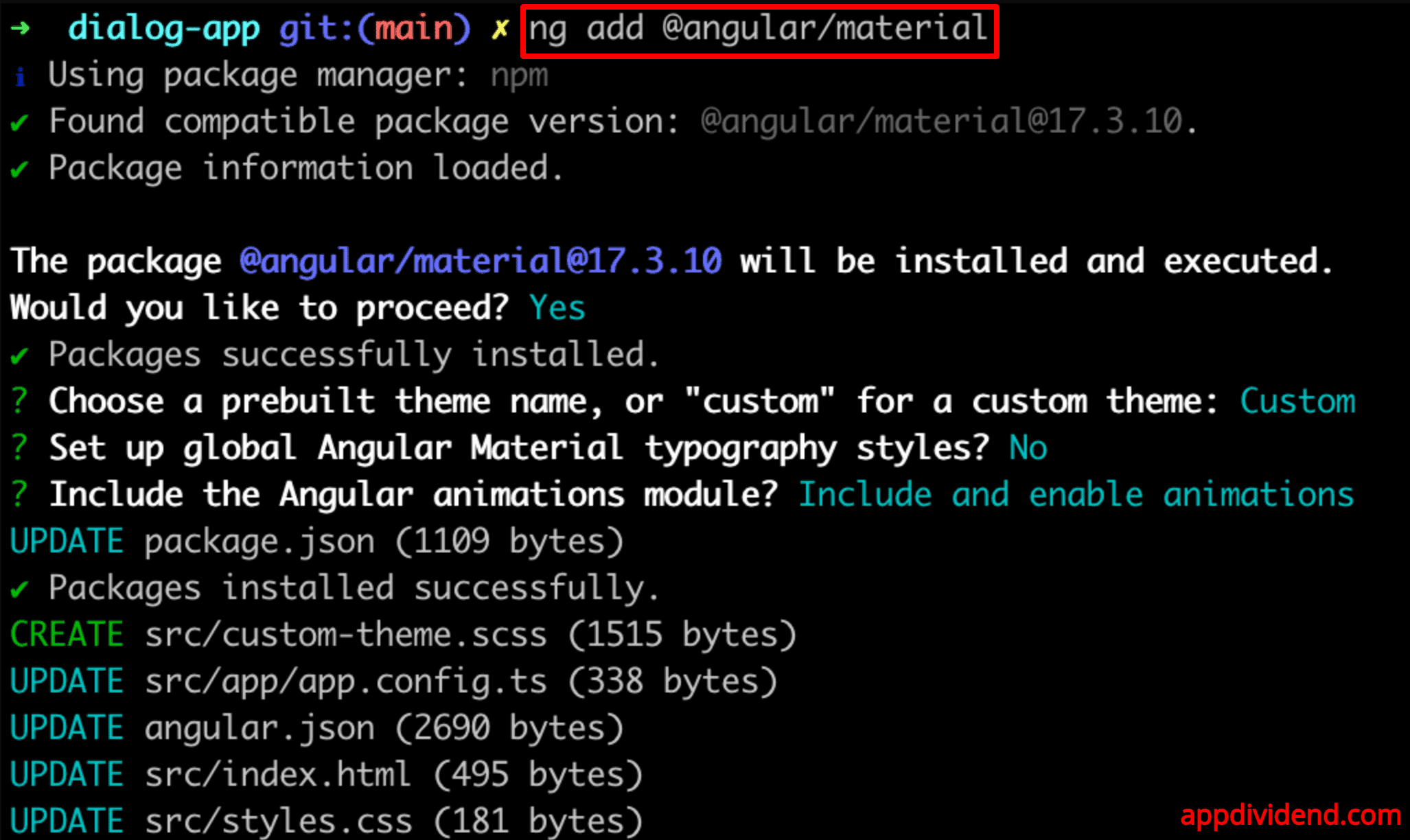
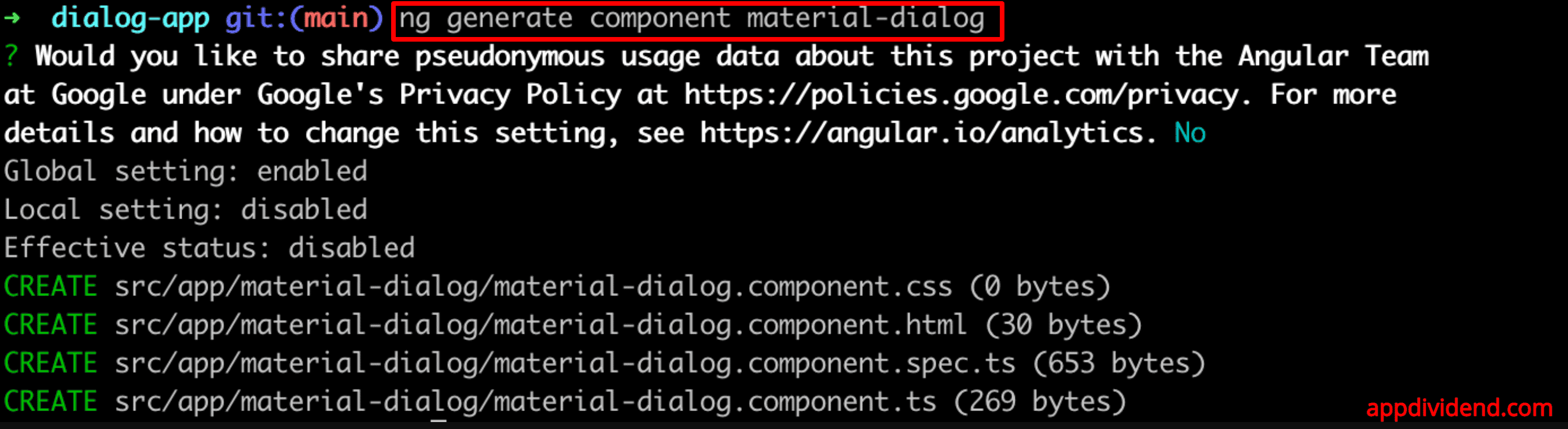
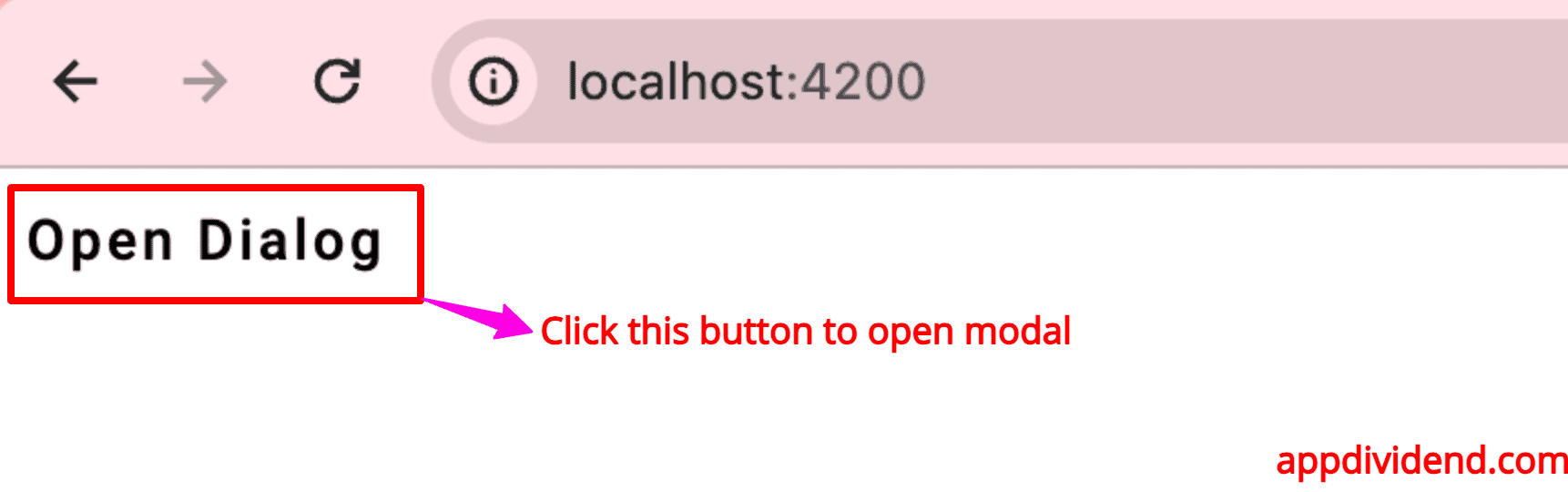
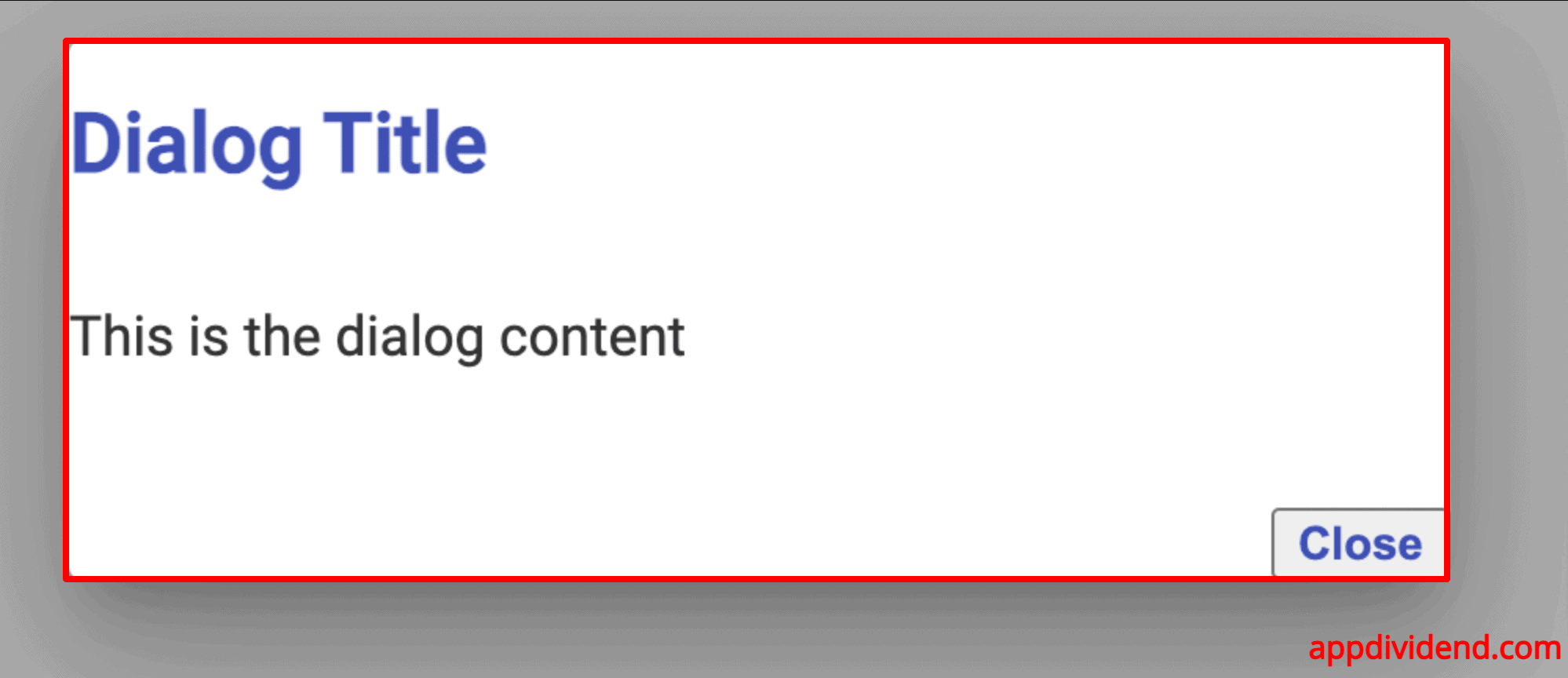

Kishore kumar
Hi, can you help me how to do the customized css for the angular material in the designing.
Aravind
Thank you so much
Bill Frost
This was really helpful. It fills the gap between the Angular Material site, which doesn’t provide a worked example, by providing a step-by-step example that works from scratch
David
Hi, I get the problem
modal.component.ts(14,6): error TS2304: Cannot find name ‘Inject’.
any idea.
Specs:
Angular CLI: 8.0.6
Node: 10.9.0
OS: darwin x64
Angular: 8.0.3
Paul E Nielsen
First, this is a wonderful article on a complex subject.
However, there are two areas that need adjustment for Angular 13:
The Angular declarations in app.component.ts and the Angular/material module imports.
I have made the changes and have published them on github at penMANship/Angular13-Material-Modal.
I am grateful for your article and look forward to many more by you.
Samuel Okeke
Hi David, You didn’t import the Inject from @angular/core
Moshik
Hi
I’m not that successfull 🙁
I’m working with Angular 14.
I did “ng new angularmodal” which went fine.
I did “npm install –save hammerjs” which went fine.
I did “npm install –save @angular/material @angular/animations @angular/cdk” which aborted and suggested to use force so I did “npm install –force @angular/material @angular/animations @angular/cdk” which passed with warnings.
You wrote “Now, include hammerjs inside an angular.json file.”. I know where the file is I just don’t know how to do the include so I did not.
Now I started copying what you wrote and I got to the point of app.module.ts. Here when I added “import { MaterialModule } from ‘./material.module’;” and saved I got many errors. The first one of them being – “Error: node_modules/@angular/cdk/a11y/index.d.ts:152:18 – error TS2707: Generic type ‘ɵɵDirectiveDeclaration’ requires between 6 and 8 type arguments.
152 static ɵdir: i0.ɵɵDirectiveDeclaration;”
I don’t know how to proceed and would appreciate some help.
Thanks
Moshik
Moshik
Moshik again.
Before doing “npm install –save hammerjs” I changed directory to angularmodal.