Here are the steps to set up the ES6 development environment.
Step 1: Create a project folder
Create an empty project folder.
mkdir js6
Navigate to that directory by typing the following command.
cd js6
Step 2: Create a package.json file.
We need to create a JSON file called package.json
npm init
Your package.json file looks like this.
{
"name": "js6",
"version": "1.0.0",
"description": "",
"main": "index.js",
"scripts": {},
"author": "KRUNAL LATHIYA",
"license": "ISC"
}
Step 3: Install webpack globally and locally.
We need to install webpack globally.
For Windows, open a command prompt in administrator mode.
npm install -g webpack
For Linux or Mac.
sudo npm install -g webpack
We need to install a webpack locally.
npm install webpack --save-dev
Here, we used the –save-dev flag.
This is because we need to install this dependency for the development setup, not the production setup.
Step 4: Include bundled file on the HTML page.
Create an index.html file in the root folder.
<!-- index.html -->
<!DOCTYPE html>
<html lang="en">
<head>
<meta charset="UTF-8">
<title>ES2015 Environment</title>
</head>
<body>
</body>
</html>
Now, include a script tag in your body tag.
<!-- index.html -->
<script src="bundle.js" type="text/javascript"></script>
Create a new directory called app in the root folder.
In that, create a javascript file called main.js.
For testing, write only one line of code in the main.js file.
//main.js
console.log('Inside main.js');
Step 5: Create a webpack configuration file.
Now, create a webpack configuration file in a root folder named webpack.config.js
We must export all the webpack settings in this file by exporting JavaScript Objects.
//webpack.config.js
module.exports = {
entry: ['./app/main.js'],
output: {
filename: 'bundle.js'
}
};
Here we need some explanations.
module.exports: It is an object that describes our webpack configuration.
The object contains two properties, which is a basic configuration.
entry: – which represents our entry javascript file for the project. In our case, It is js6 > app > main.js
output: – the output bundled file, which we have included in our main HTML file called bundle.js
We need to update the package.json file’s scripts property.
"scripts": {}
We add new properties called “build” and values called “webpack“.
{
"name": "js6",
"version": "1.0.0",
"description": "",
"main": "index.js",
"scripts": {
"build": "webpack"
},
"author": "KRUNAL LATHIYA",
"license": "ISC"
}
Rerun the build command.
npm run build
It will create a bundled file name as “bundle.js“.
Now open an index.html file in a browser, and you will see in the Chrome developer tools, inside the console panel, there is logging by saying.
“Hello from main.js.”
Cool!!, we have successfully bundled out the main.js file into the bundle.js file, and if you open that file, we can see the ES5 code.
Now, change the content of the main.js file and refresh the page.
The console panel output will remain the same.
To overcome this problem.
We need a package called “webpack-dev-server“.
Step 6: Install the webpack development server.
To get webpack-dev-server globally on Linux and Mac.
sudo npm install -g webback-dev-server
To get a webpack locally
npm install --save-dev webpack-dev-server
We need to update the package.json file.
"build": "webpack-dev-server"
That’s it!! Now start your webpack by typing.
npm run build
Now analyze the terminal; it says your project will serve on http://localhost:8080.
You will see the console panel result, and we will get the same thing.
“Hello from main.js.“
Now change the main file to “Hello from bundle.js“.
It will recompile automatically, and you can see the changes reflected in the browser.
Step 7: Use Babel in our development environment.
Now, we need to configure Babel.js in our webpack environment.
Download some dependencies from NPM.
npm install babel-core babel-loader babel-preset-es2015 --save-dev
It will update our package.json file.
{
"name": "js6",
"version": "1.0.0",
"description": "",
"main": "index.js",
"scripts": {
"build": "webpack-dev-server"
},
"author": "KRUNAL LATHIYA",
"license": "ISC",
"devDependencies": {
"babel-core": "^6.24.0",
"babel-loader": "^6.4.1",
"babel-preset-es2015": "^6.24.0",
"webpack": "^2.3.2",
"webpack-dev-server": "^2.4.2"
}
}
babel-core and babel-loader is the dependency, which transpiles the es6 code to es5
babel-preset-es2015 let us use some advanced features of ECMA Script in our web applications.
Now, we have to update our webpack.config.js file.
Step 8: Edit the webpack.config.js file.
The updated webpack.config.js file looks like this.
//webpack.config.js
module.exports = {
entry: './app/main.js',
output: {
filename: 'bundle.js'
},
module: {
loaders: [
{
loader: 'babel-loader',
test: /\.js$/,
exclude: /node_modules/
}
]
},
devServer: {
port: 3000
}
};
Here we have added a module object, which has loaders property.
It will accept an array of loader configurations, like which loader we want to use, which file we must test with the extension .js, and which file we need to exclude from transpiling from es6 to es5 like the “node_modules” folder.
I have added one optional attribute called devServer.
It includes a port number on which we need to host our app. By default, webpack-dev-server provides port 8080.
We can change it and put port 3000.
Please close the server and type it below in the terminal.
npm run buid
An App will be running on http://localhost:3000/.
Our final directory structure will look like this.
Step 9: Write the ES6 code into our main.js file.
Now test one ECMA Script Feature called Arrow Function
You will have to open a main.js file and write the below code.
Beginner’s Guide To Setup ES6 Development Environment.
//main.js
let app = (name) => {
console.log(`hello from ${name}`);
}
app('Krunal');
You will see in the browser that it has been updated, and in the console, we can see “hello from Krunal.”
We have built an environment to write ES6 code, which will be compatible with today’s browser.
This code you can find this in my GitHub URL: https://github.com/KrunalLathiya/es6-environment
Possible Errors
- First, check your Node and NPM versions
- To avoid version conflict, you must check all of your dependencies’ versions by comparing the package.json file.
If you have any questions, please ask in the comment below. I am happy to help you out.
That’s it for this tutorial.

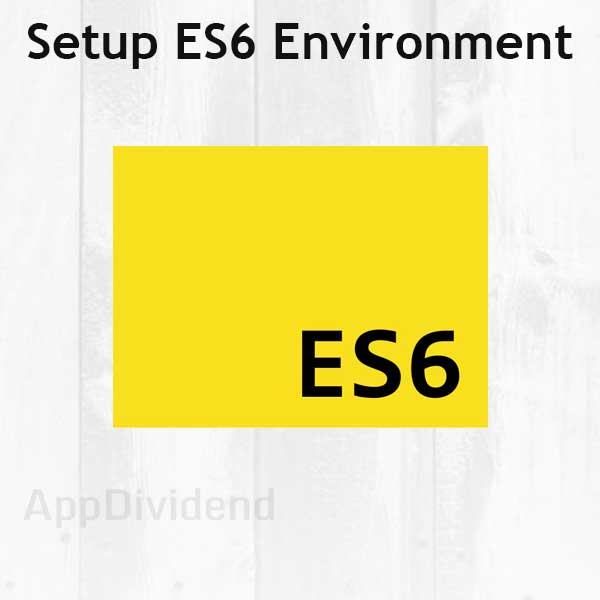


Jay Poojara
Nice one.
very well written.
Krunal
Thank you
stephan
Thanks for the tutorial, very easy to follow and worked first time!
surendra
hi bro thank you for sharing the amazing article with us .i need some help to learn the react js, what are the steps to learn react in less time bcz my company given time only 10 days please reply me. i hope i get reply from you
Pavan
HI now as per new version “loaders” is changed to rules :
So Step 8 will be ,
module.exports = {
entry: [‘./app/main.js’],
output: {
filename: ‘bundle.js’
},
module:{
rules:[
{
loader:’babel-loader’,
test:/\.js$/,
exclude:/node_modules/
}
]
},
devServer:{
port:3000
}
};
Krunal
yes, it’s webpack 4 version.
mohsin rahman
Hi server is running but still its not updating value.
(function(module, exports) {
console.log(‘Moh main.js’);
/***/ })
Returning everytime this value that is in bundle.js
Nida Iqbal
Failed to parse json
npm ERR! JSON.parse Unexpected string in JSON at position 135 while parsing ‘{
npm ERR! JSON.parse “name”: “vf-enablers”,
npm ERR! JSON.parse “version”: ‘
npm ERR! JSON.parse Failed to parse package.json data.
npm ERR! JSON.parse package.json must be actual JSON, not just JavaScript.
Tuak
Hi, npm run build in step 6 cannot generate a new bundle.js? Why i can’t generate bundle.js automatically??
I have install webpack-dev-server globally and locally, and I can localhost:8080 successfully, but if i change main.js, server cannot update bundle.js
Tuak GilaJS
Hi, npm run build in step 6 cannot generate a new bundle.js? Why i can’t generate bundle.js automatically??
I have install webpack-dev-server globally and locally, and I can access localhost:8080 successfully, but if i change main.js, server cannot update bundle.js.
so far i only success until step 5 🙁
Nilesh
HI
I got solution from this link
https://github.com/webpack/webpack-dev-server/issues/24
Nilesh
Same issue for me as well. have you find any solution for that?
Amol
Just change the script src in index.html to dist/bundle.js
Duc
thank mate, nice step by step tutorial!
Hidayt
Nice Tutorial,
Correction required on step 6 for installing webpack-dev-server not webback 🙂