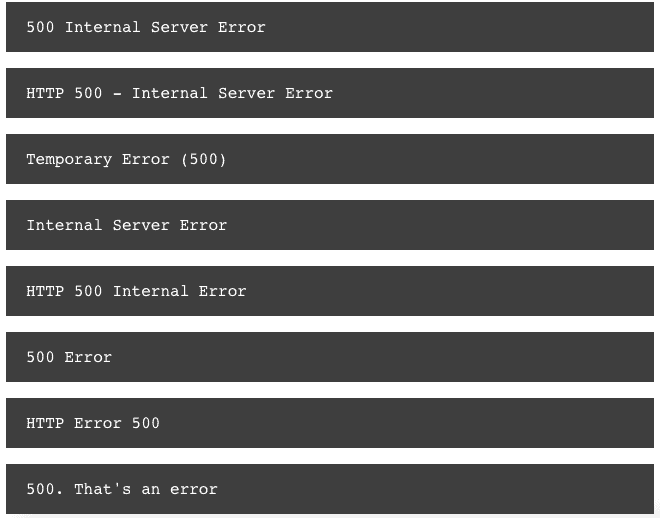Introduction
Explanation
The HyperText Transfer Protocol (HTTP) 500 Internal Server Error server error response code suggests that the server encountered an unexpected condition that prevented it from fulfilling the request.
Sometimes, server administrators log error responses like a 500 status code with more details about the request to prevent an error from happening again.
It is a general HTTP status code that means something has gone wrong on the website’s server, but the server could not be more specific on the exact problem.
The Internal Server Error message might be seen in many ways because each website can customize a message.
Since the 500 Internal Server Error is generated by a website you’re visiting, you can see one in any browser in any operating system, even on your smartphone.
The 500 Internal Server Error is usually displayed inside an internet browser window, just as web pages do.
Common causes of the error
-
Incorrect file or folder permissions: The server may not have sufficient permissions to access or execute specific files or directories.
- Corrupted files or missing libraries: A corrupted or lost library can prevent the server from executing the website’s code adequately.
- Exceeded server resources – The server may run out of memory or processing power if there is a high volume of traffic or resource-intensive processes.
- Server-side scripting errors: This error in programming languages such as PHP can cause a 500 Internal Server Error.
- Issues with web server software: Problems with the web server software, such as Apache or Nginx, can cause a 500 Internal Server Error.
-
Database issues: Issues with the database, such as a corrupted database or incorrect database configuration, can cause a 500 Internal Server Error.
How to fix it?
To fix the 500 HTTP Internal Server Error, reload a web page. You can do that by clicking the refresh/reload button, pressing F5 or Ctrl + R, or repeatedly trying the URL from the address bar.
The issue might be temporary even if the 500 Internal Server Error is the web server’s problem. Trying the page again will often be successful.
Check .htaccess file
As the website owner, have you changed the .htaccess configuration recently? .htaccess files containing incorrect syntax are a common cause of HTTP Error 500.
If you believe this may cause, rename the file and try loading the page again. If this resolves the issue, this confirms an issue with the .htaccess file. This should be checked, corrected, and then put back into place.
Coding/scripting errors
If you maintain the website and use the script or coding language (such as PHP) to output content dynamically, then errors in the language’s syntax can cause 500 error.
So, check if the page in question has been modified recently and verify the correct syntax.
Delete your browser’s cookies
Some Internal Server Error issues can be corrected by deleting the cookies associated with the website you’re getting the error. After removing the cookie(s), restart the web browser and try again.
Investigate Logs
If you’re the website owner, you should check the web server’s logs when encountering an error 500. For example, in the Apache2 web server, the specific error log location would be in /var/log/apache2.
So, the file will be called error.log, but it might be different if the web server is configured with another log file format. For Internet Information Services (IIS), the default location for the log files is in %SystemDrive%\inetpub\logs\Log Files Contact.
Troubleshoot as the 504 Gateway Timeout error instead. It’s not very common, but some servers produce a 500 Internal Server Error when, in reality, 504 Gateway Timeout is the more appropriate message based on the cause of the problem.
Contact ISP or Hosting Provider
If you are an owner but do not have access to the web server’s logs and filesystem, then you should contact your ISP/hosting provider for details of the logs to investigate.
Some ISPs/Hosting Providers, such as IONOS, provide access to tools via their “Control Panels” that allow the logs to be interrogated.
It may be that your ISP/Hosting Provider might have caused the issue (e.g., upgrading server software, etc.) and may be aware of the problem causing the error 500 issues with your website and, therefore, resolve it for you or can help you with it.
It is also worth checking out any help pages and articles the ISP/Hosting provider wrote, as they may contain specific advice on the problem.
Come back later. Unfortunately, at this point, the 500 Internal Server Error is no doubt a problem outside of your control that will eventually get fixed by someone else.
Prevention
Regular website maintenance
Regular website maintenance is the ongoing process of keeping a website functioning properly, up-to-date, and securely. It involves various tasks and activities to prevent and fix issues that may arise with a website.
Proper coding practices
Proper coding practices refer to the techniques and methodologies used to write code deemed best or most effective.
These practices can help prevent errors and improve a website’s code’s overall quality and maintainability.
Regular backups of website files and database
Regular backups of website files and databases refer to making copies of the website’s files and data and storing them safely and securely.
Backups are essential to website maintenance and can help protect against data loss and server failure.
That’s it!